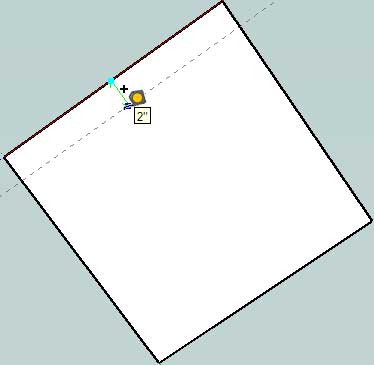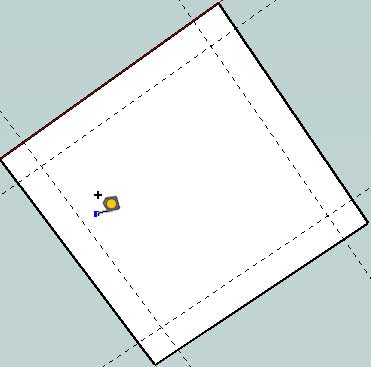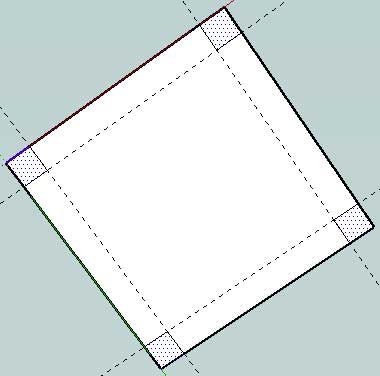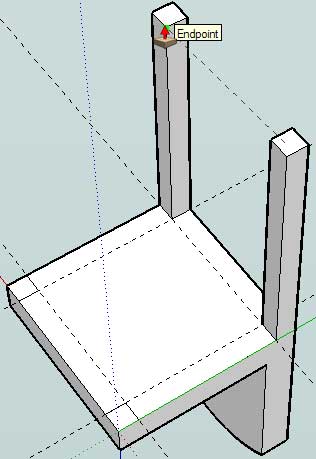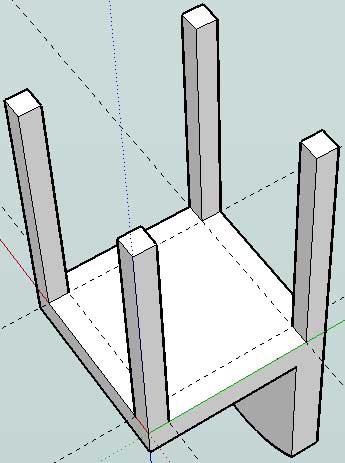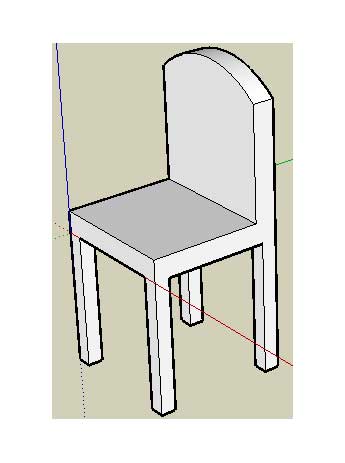The human body consists of a lot of different pieces and parts, most
of which move and perform certain bodily functions so we may survive
another day. However, doctors have also located other objects within the
human body, and they move, too. Unfortunately, unwelcome guests can
find their way inside a person while they’re still live, such as a
cockroach or maggots. Not all items are living, such as plants, but they
are still plenty creepy to consider. Here twenty things that have been
pulled from a living human’s body.

The feeling of having something in your eye is rather uncomfortable as it is, but most people just wipe it away and be done with it. Unfortunately for a boy in Honduras, a botfly, which is a type of parasitic insect, made its way into his eye. The botfly then laid eggs, and the larvae had to be removed surgically.

After eating a partially cooked squid, a 63-year-old Korean man felt something spreading throughout her mouth. Doctors found a small, white spindle-shaped bug called a spermatophores taking over the inside of her mouth.

A 92-year-old woman discovered 57 maggots inside of her ear one time. Medics thought a fly crawled inside of her ear and laid eggs. The maggots were said to have been in her ear for two to three days before they were discovered.

57 maggots is pretty horrible, but one man went to the hospital complaining about a pain in his ear. Doctors discovered hundreds of fly larvae feeding on his flesh. Should they have been left alone any longer, the larvae would have burrowed into his brain, killing him.

Ronan Svedan, of Massachusetts, experienced a terrible cough that just wouldn’t go away. He went to the hospital, where an X-ray was performed, and discovered a small pea plant was growing inside of his lungs.

After watching a pornographic movie, a Chinese man decided to put a live, 20-inch long eel into his anus. The creature chewed through his colon in an attempt to escape its disgusting fate. It then became stuck in his large intestine. The man suffered from severe internal bleeding.

In 2007, a man from Colorado had a horrible itch in his scalp. Doctors finally examined him, where they discovered botfly maggots growing there, each one the size of a penny. No special shampoo could get rid of that mess.

The tapeworm is a long, parasitic worm that can live for 25 years inside of human intestines. The longest ever discovered was said to be 82 feet long. They survive by absorbing the food the host body eats

One man within the US had the unfortunate luck to deal with both a tick and a moth living inside of the same ear. His friends, thankfully, managed to remove both tiny creatures using just a pair of tweezers.

A man in India found a 3-inch long, living cricket inside of his ear one day. The doctors managed to remove the little pest with a pair of tiny tweezers, though.

Crickets are gross enough, but cockroaches are horrible. A man in Australia thought he had been bitten by a spider in his ear, but was very wrong. Instead, a 1-inch long cockroach was living inside. A doctor removed the little beast with tweezers after a vacuum didn’t work.

Katie Melua had something a little worse inside of her ear one time. The singer heard strange noises and had odd feelings inside of her ear for nearly a week. Doctors discovered a jumping spider within her ear canal. A suction device removed it, and Melua let it loose in her garden.

Australian Dylan Maxwell returned home from a trip in Indonesia when he discovered a scar-like trail leading from his naval up to his chest. He thought he had been bitten, but was shocked to find a tropical spider had burrowed under his skin and survived in his stomach for several days.

Known as the “brain-eating amoeba,” naegleria fowleri is a living form of protist found in fresh water. Within humans, the amoeba can enter through the nose where it migrates to the brain. It then begins eating brain cells.

Neither animal nor plant, the teratoma is known as “The Monster Tumor.” This type of tumor can have pieces of tissue or organs growing within, including teeth, hair, bone, eyes, torsos, or other limbs. Some have even tried to possess the host and attack their brain.

In June 1999, Sanju Bhagat discovered his enlarged belly was not due to being overweight, but was in fact his twin parasitically living off of him. An operation was completed, which removed the half-formed person from his body.

28-year-old Artyom Sidorkin complained of extreme chest pain, which doctors feared to be a tumor. Instead, upon operating on the man, doctors discovered a 2-inch fir tree growing within his lungs. They believe he inhaled a seed while training in the forest.

A young woman from Beijing felt something odd happening within her ear. It was discovered that a “fully formed dandelion” had been growing inside of her.

An Indian boy was cleaning his fish tank when a 2-centimer long fish swam up his penis. The fish swam up his body and entered his bladder, where doctors had to surgically remove the fish. It’s unclear why his penis was in the fish tank in the first place.

In 2011, a Chinese man was having a bath with a group of little eels, which are supposed to remove the dead skin from your body. Instead, an eel found its way inside of his penis, traveling up into his bladder.
Botfly Larvae

The feeling of having something in your eye is rather uncomfortable as it is, but most people just wipe it away and be done with it. Unfortunately for a boy in Honduras, a botfly, which is a type of parasitic insect, made its way into his eye. The botfly then laid eggs, and the larvae had to be removed surgically.
Squid Spermatophores

After eating a partially cooked squid, a 63-year-old Korean man felt something spreading throughout her mouth. Doctors found a small, white spindle-shaped bug called a spermatophores taking over the inside of her mouth.
57 Maggots

A 92-year-old woman discovered 57 maggots inside of her ear one time. Medics thought a fly crawled inside of her ear and laid eggs. The maggots were said to have been in her ear for two to three days before they were discovered.
Fly Larvae

57 maggots is pretty horrible, but one man went to the hospital complaining about a pain in his ear. Doctors discovered hundreds of fly larvae feeding on his flesh. Should they have been left alone any longer, the larvae would have burrowed into his brain, killing him.
Pea Plant

Ronan Svedan, of Massachusetts, experienced a terrible cough that just wouldn’t go away. He went to the hospital, where an X-ray was performed, and discovered a small pea plant was growing inside of his lungs.
Eel

After watching a pornographic movie, a Chinese man decided to put a live, 20-inch long eel into his anus. The creature chewed through his colon in an attempt to escape its disgusting fate. It then became stuck in his large intestine. The man suffered from severe internal bleeding.
Botfly Maggots

In 2007, a man from Colorado had a horrible itch in his scalp. Doctors finally examined him, where they discovered botfly maggots growing there, each one the size of a penny. No special shampoo could get rid of that mess.
Tapeworm

The tapeworm is a long, parasitic worm that can live for 25 years inside of human intestines. The longest ever discovered was said to be 82 feet long. They survive by absorbing the food the host body eats
Moth and a Tick

One man within the US had the unfortunate luck to deal with both a tick and a moth living inside of the same ear. His friends, thankfully, managed to remove both tiny creatures using just a pair of tweezers.
Cricket

A man in India found a 3-inch long, living cricket inside of his ear one day. The doctors managed to remove the little pest with a pair of tiny tweezers, though.
Cockroach

Crickets are gross enough, but cockroaches are horrible. A man in Australia thought he had been bitten by a spider in his ear, but was very wrong. Instead, a 1-inch long cockroach was living inside. A doctor removed the little beast with tweezers after a vacuum didn’t work.
Spider

Katie Melua had something a little worse inside of her ear one time. The singer heard strange noises and had odd feelings inside of her ear for nearly a week. Doctors discovered a jumping spider within her ear canal. A suction device removed it, and Melua let it loose in her garden.
Spider in Stomach

Australian Dylan Maxwell returned home from a trip in Indonesia when he discovered a scar-like trail leading from his naval up to his chest. He thought he had been bitten, but was shocked to find a tropical spider had burrowed under his skin and survived in his stomach for several days.
Amoebae

Known as the “brain-eating amoeba,” naegleria fowleri is a living form of protist found in fresh water. Within humans, the amoeba can enter through the nose where it migrates to the brain. It then begins eating brain cells.
Teratoma

Neither animal nor plant, the teratoma is known as “The Monster Tumor.” This type of tumor can have pieces of tissue or organs growing within, including teeth, hair, bone, eyes, torsos, or other limbs. Some have even tried to possess the host and attack their brain.
A Twin

In June 1999, Sanju Bhagat discovered his enlarged belly was not due to being overweight, but was in fact his twin parasitically living off of him. An operation was completed, which removed the half-formed person from his body.
Fir Tree

28-year-old Artyom Sidorkin complained of extreme chest pain, which doctors feared to be a tumor. Instead, upon operating on the man, doctors discovered a 2-inch fir tree growing within his lungs. They believe he inhaled a seed while training in the forest.
Dandelion

A young woman from Beijing felt something odd happening within her ear. It was discovered that a “fully formed dandelion” had been growing inside of her.
Fish

An Indian boy was cleaning his fish tank when a 2-centimer long fish swam up his penis. The fish swam up his body and entered his bladder, where doctors had to surgically remove the fish. It’s unclear why his penis was in the fish tank in the first place.
Eel in Bladder

In 2011, a Chinese man was having a bath with a group of little eels, which are supposed to remove the dead skin from your body. Instead, an eel found its way inside of his penis, traveling up into his bladder.











 ).
).
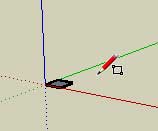
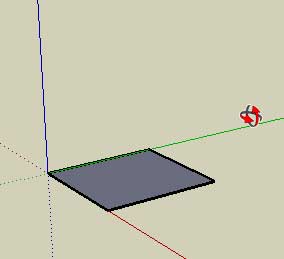
 ).
).
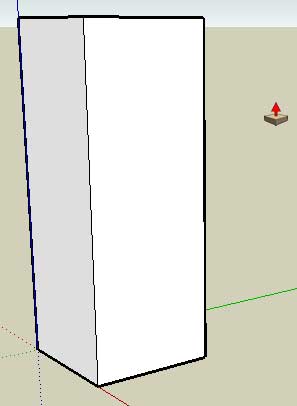
 ).
).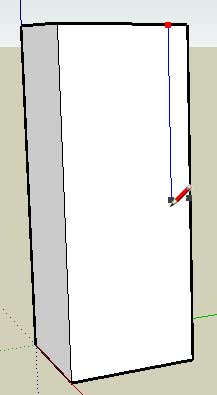
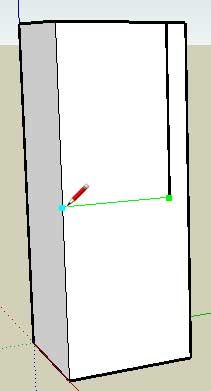
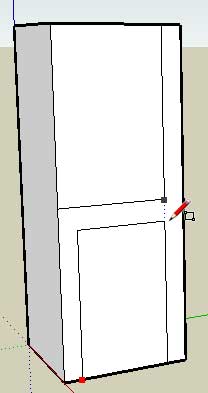
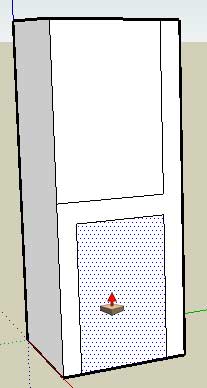
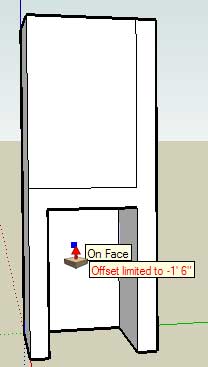
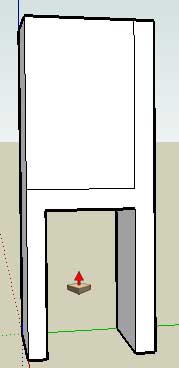
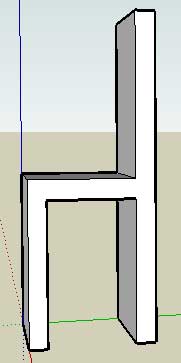
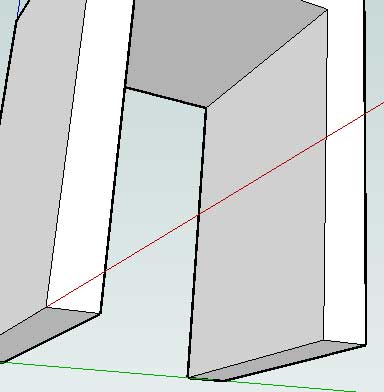
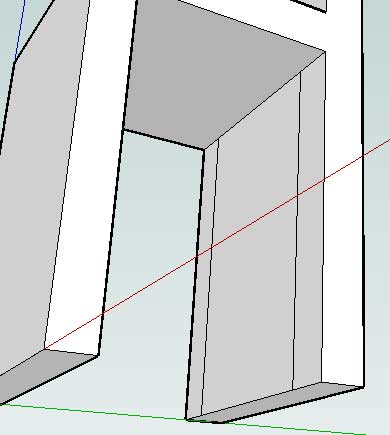
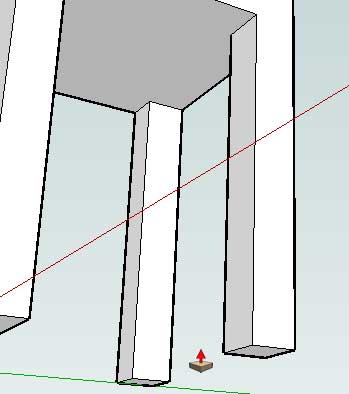
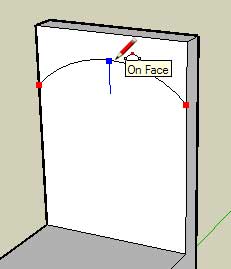
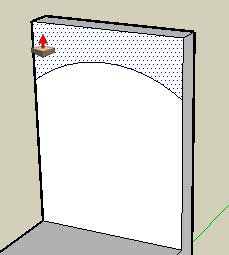
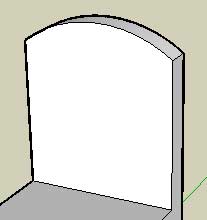

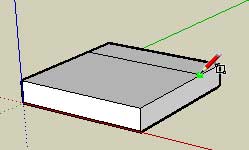
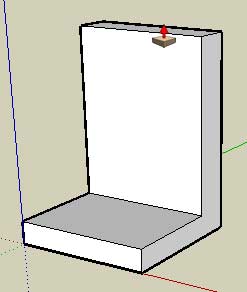
 ).
).